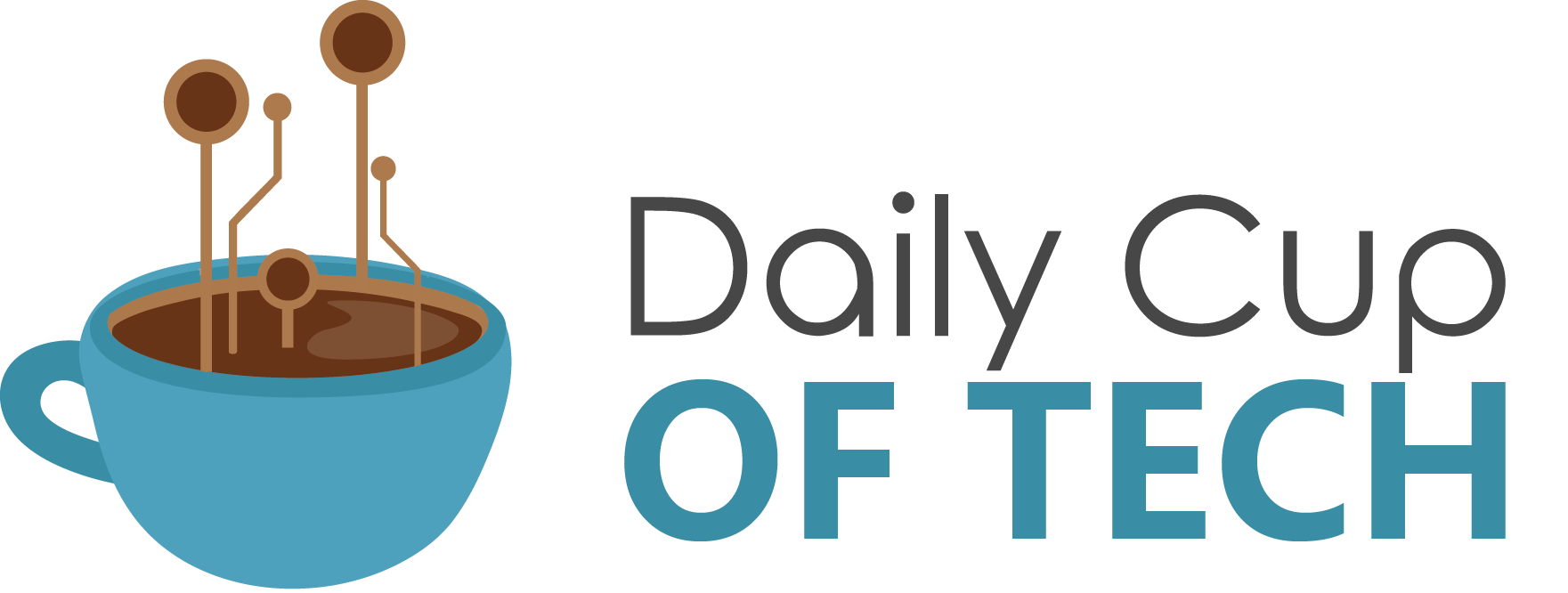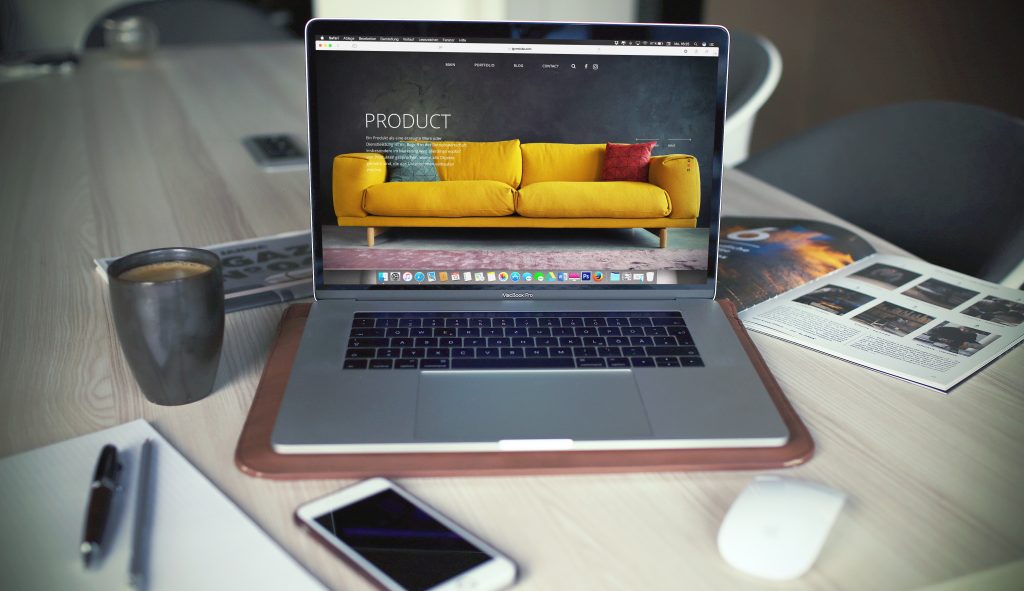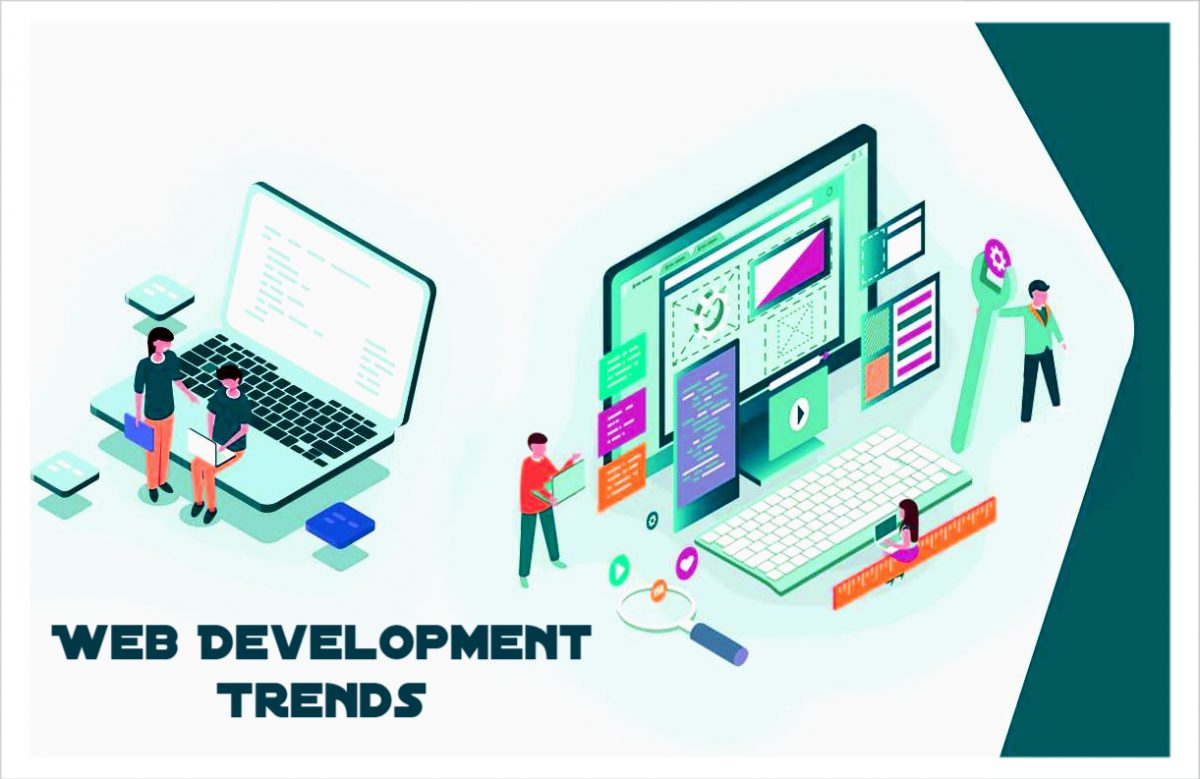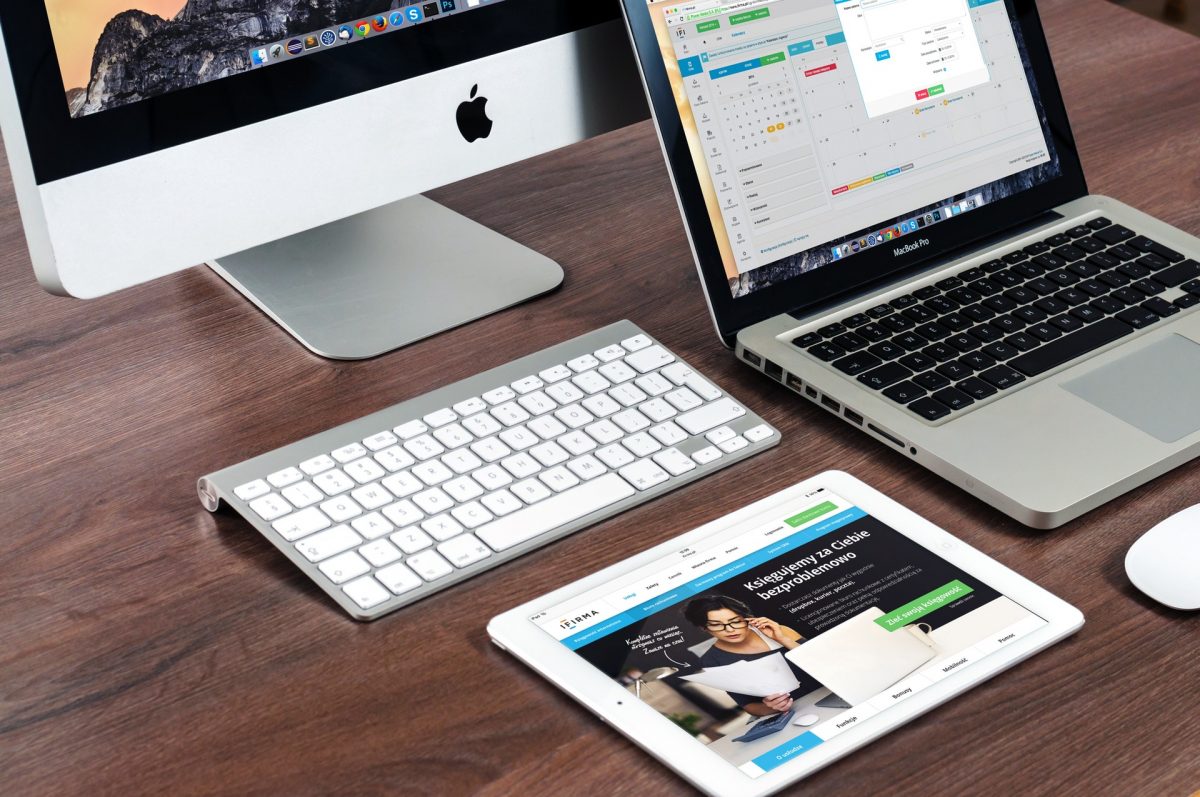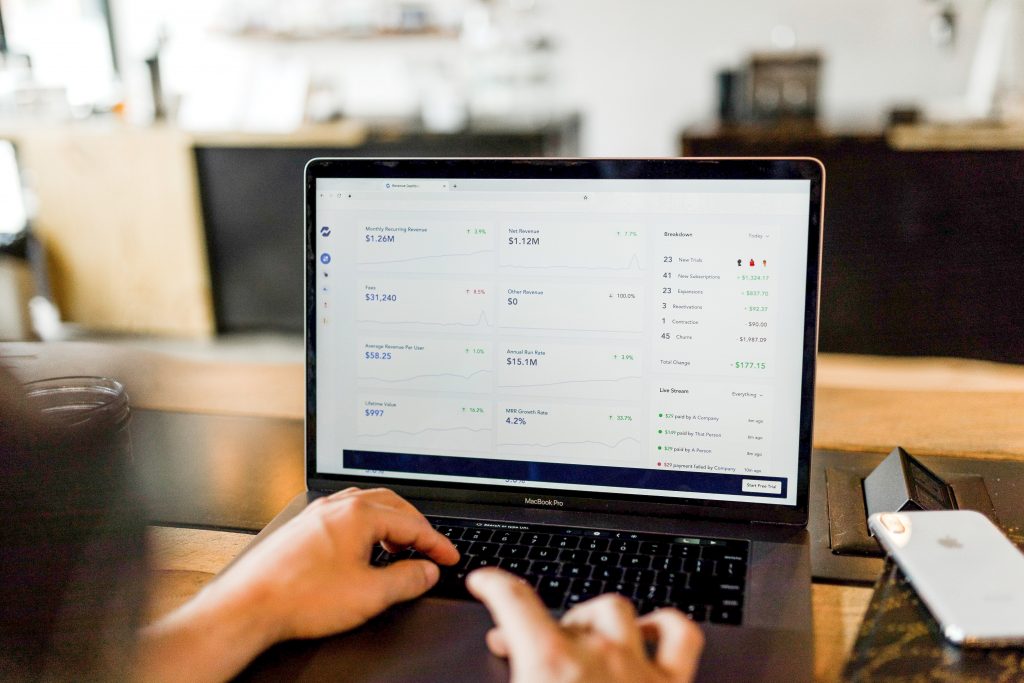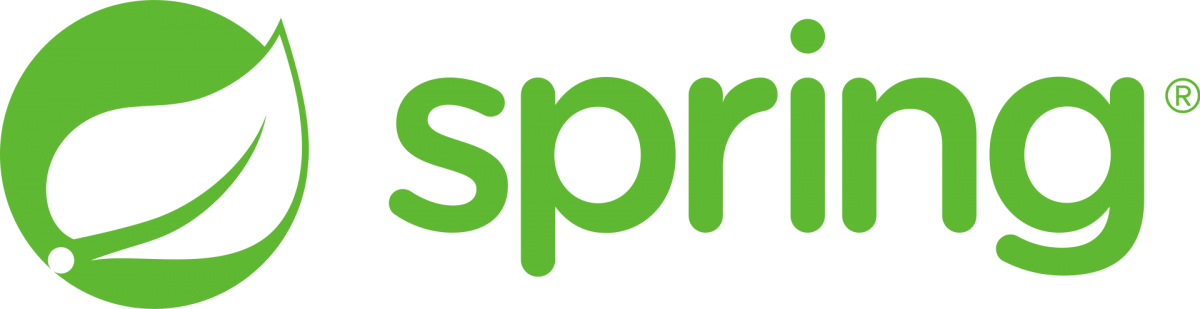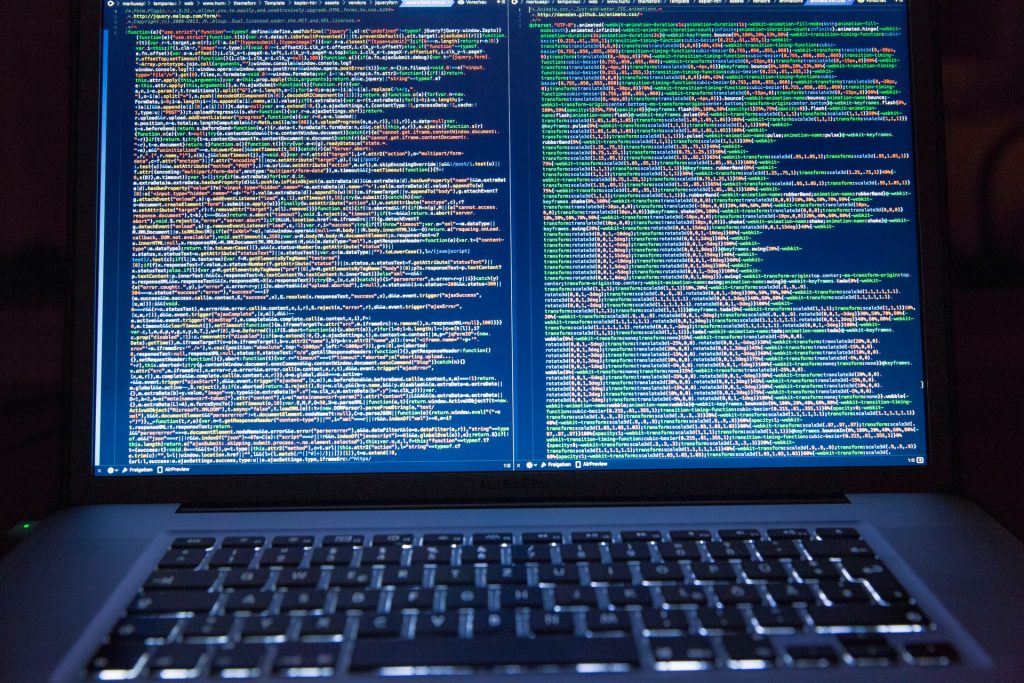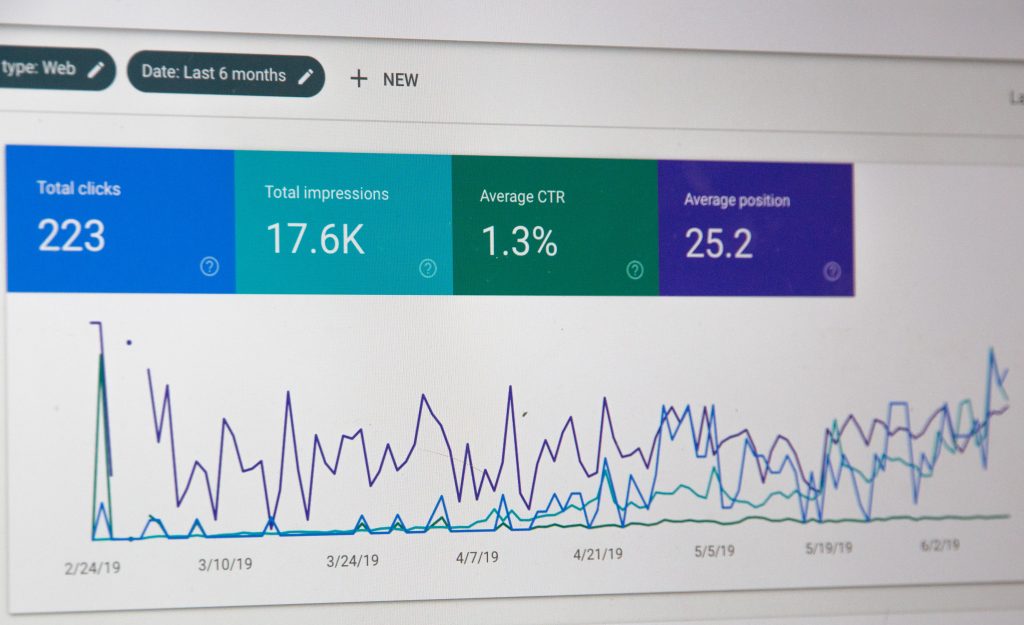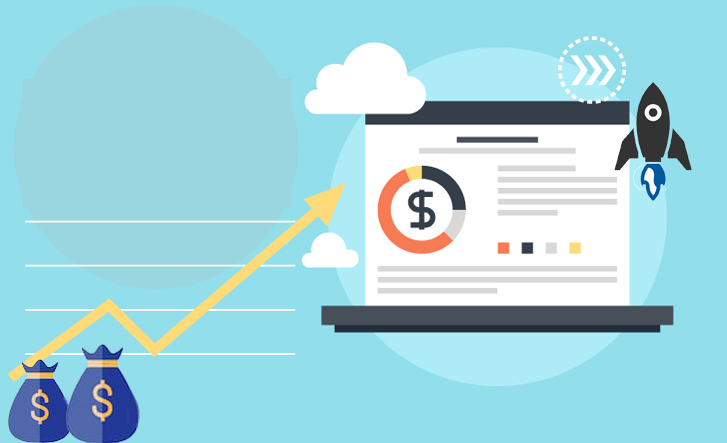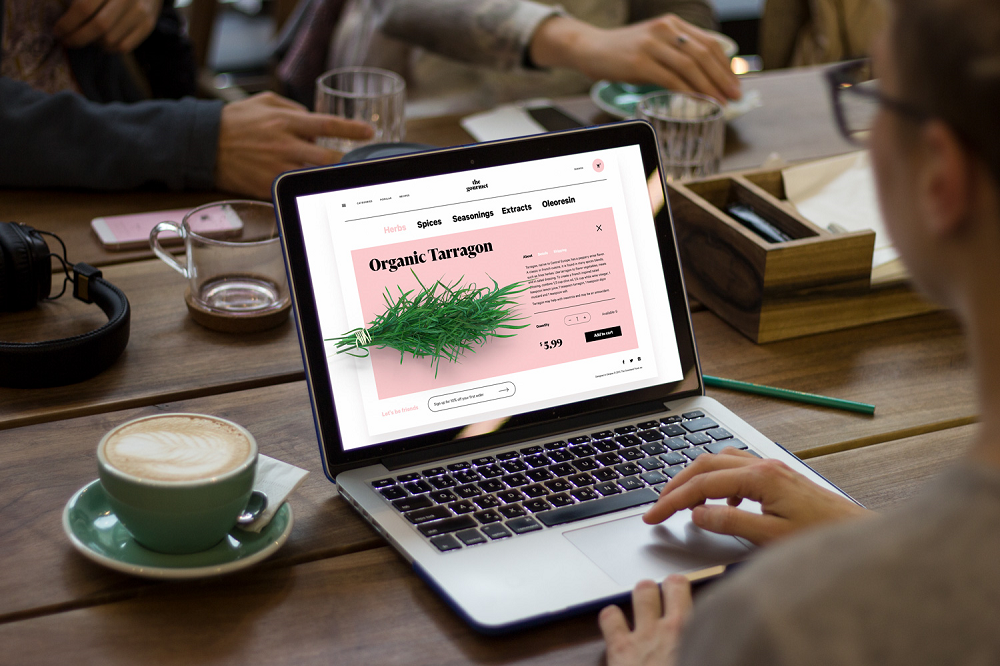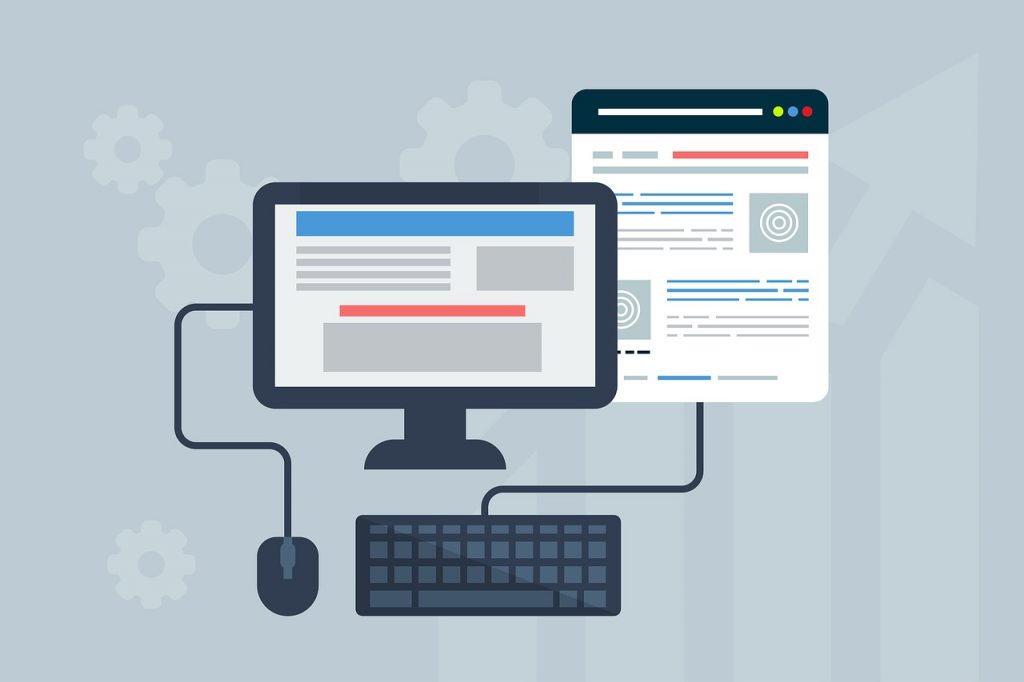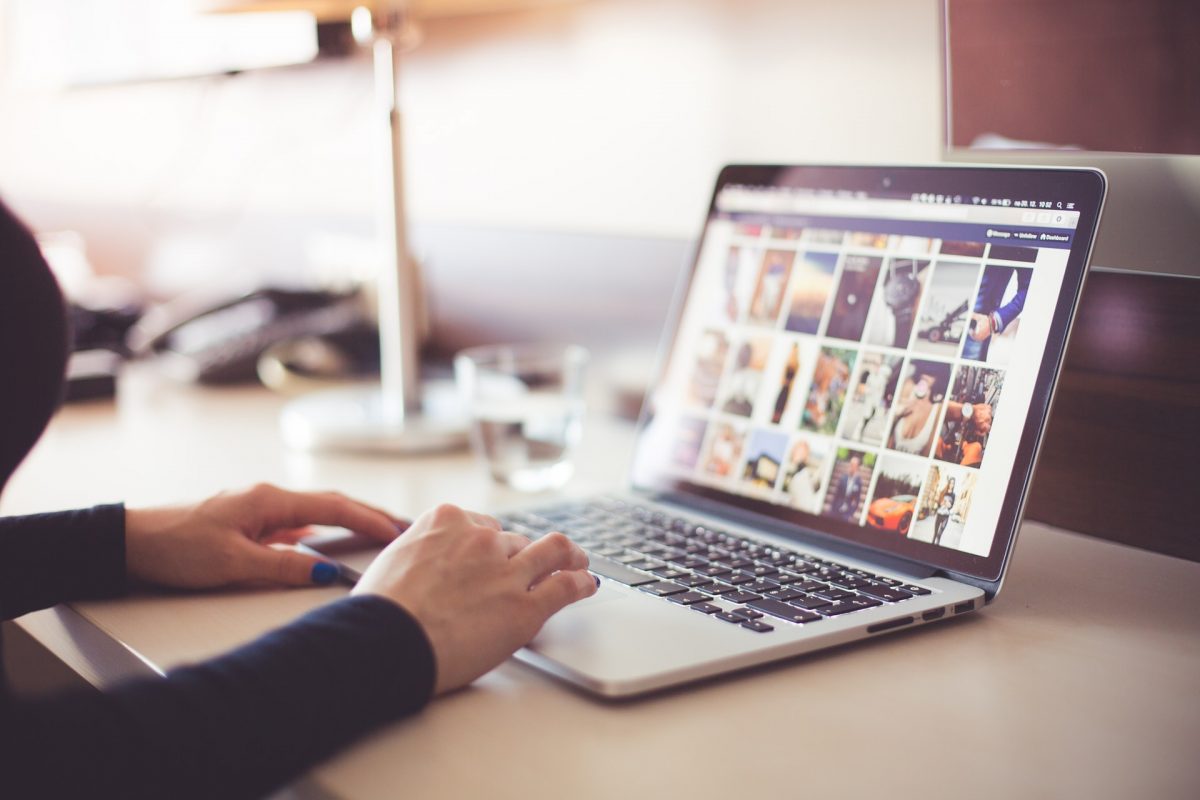
The Website Accessibility Checklist – Seven Crucial Points to Consider
An accessible website is one that ensures that everyone can access and read online data. It includes both people who have disabilities and the ones who don’t. The provision for online services and data via the web got covered by the Disability Discrimination Act in 1993.
The WCAG (Web Content Accessibility Guidelines) puts forward the best practices that business owners and brand owners can use, to make their website accessible to all. All the guidelines urge the business owners and brand to check accessibility of their business websites at every all. The crucial points that you should consider are:
1. Images and pictures
It is essential that all your photographs have an Alt text, till such time it gets used only for decoration purposes. Images and photos that get used only for decorations, for instance, a border or a bullet point, there the alt text should stay empty. In the case of a descriptive or a long alt text, the long description needs to get used. It is essential to use text instead of a picture of the text. The exception applies in case of a brand name or logo. Hence, make sure to check the alt text by placing the mouse pointer atop the picture, where a yellow box will show-up along with the image description.
The reason for implementing this practice is that people who are visually impaired will listen to the alt text and get to learn about the image. The texts that get showcased as a picture can remain unclear when the picture size gets maximized by people who are visually challenged.

2. Colors
Make sure that your website has a high contrast between the text color and background color. Else reading the website content will become difficult. Also, the color should be prompt and successful in conveying the data. Assess the contrast by making sure that the backgrounds are light with a dark text or vice versa. When your text has very less contrast then reading the website, the text becomes challenging. And people with sight problems might have to strain their eyes, which can result in further issues. Also, people who have visual problems based on colors might face a problem when you try to share data using colors.
3. The video and the audio
You need to assign captions, transcripts or subtitles with audio and video content. As the audio plays automatically on the site, you should ensure that the people can stop the sound as per their discretion. You need to check whether the video and audio come with written transcripts or open captions. It is because people who have hearing issues, make use of the subtitles and the captions and read the content. The sounds that start playing with no choice to stop can get confusing for people who want to listen to your website content.
4. Text
You need to make sure that you can magnify the text without causing any harm to the content or web page functionality. You shouldn’t be using text images for any decorative purposes. Even when the user reduces or enlarges the text size, the webpage should be making complete sense to the browser. Individuals who have low visibility issues have to maximize the text size for viewing the web content. Images have a chance to become slightly blurred when it gets resized. Hence, make use of a straight style and text as you think is perfect. However, the same rule doesn’t apply for the brand name or brand logo.
5. Forms
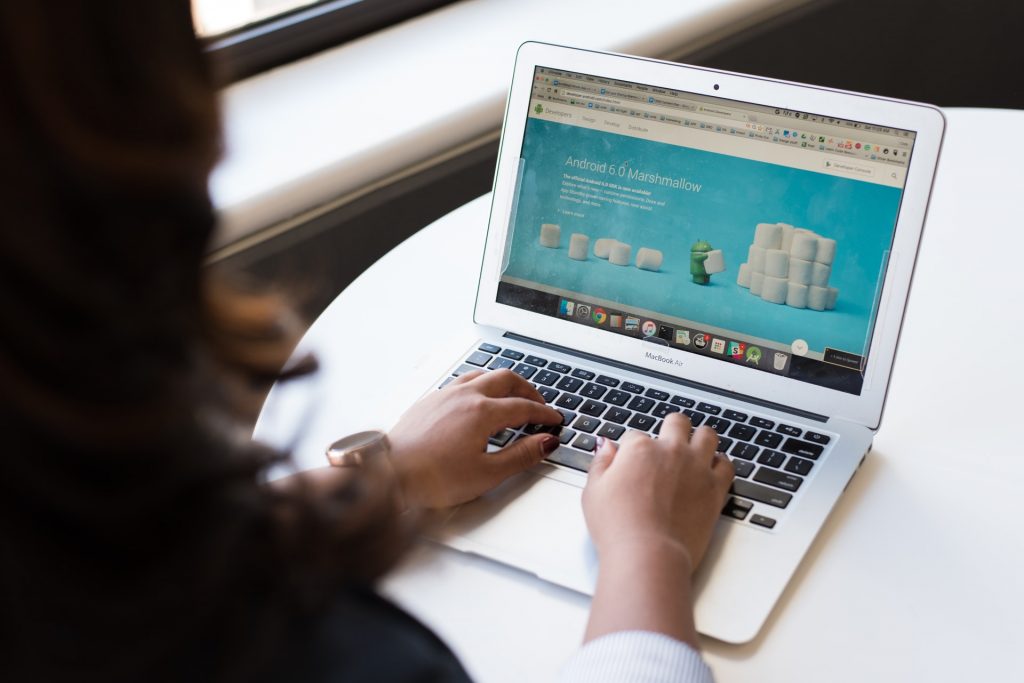
It comprises of text entry, checkboxes, and buttons. You should ensure that you have labels very close to the field where users can click on. Also, verify that areas that ask for information, such as comments or email comes with a label close it that explains the reason for sharing the data. It is because individuals who make use of assistive technologies can recognize all that they have to share in these spaces. Furthermore, they will also listen to directions to acknowledge the purpose of the area.
6. Links
It is essential to make sure that all your links describe the place the link is going and the link objective. When you are linking to documents, make sure that you specify the document type that is PDF or DOC along with the file size. Make sure that all the links get shown accurately.
There will be people who will listen to these links and would want to know about the link. They might also want to know about the methods of selecting the link if they’re going to open a document or the link. Generally, the file size can result in a slow connection and the scope to assess the time required for the document to open with their internet connection.
7. Flashing and page time limits
Make sure that the pages come with a time limit and have the option to manage and modify the same. Factors like scrolling, blinking, and moving can get used for showcasing the content if it stays for lesser than approximately three seconds. Make sure that you don’t place anything on the pages that flashes for over three times in a second. There can be limits on the webpage. However, if that holds true for you, for instance, there’s time after which there’s a page chance, make sure you have the option to turn it off entirely as well.
Some individuals take some time to have a look at the web pages. And when there are changes even before browsing gets complete, these people can get confused as they navigate the site. It results in a frustrating experience. And this might lead to seizures and lead to significant accessibility issues.
A business owner might not be aware of all these factors that are present in the web accessibility checklist. For that, you must get in touch with an expert service provider who can help you with this. Usually, SEO agencies and web development companies can provide you with this checklist and help you get started. Once you implement the core components of the list, you can witness site improvements to a great extent.