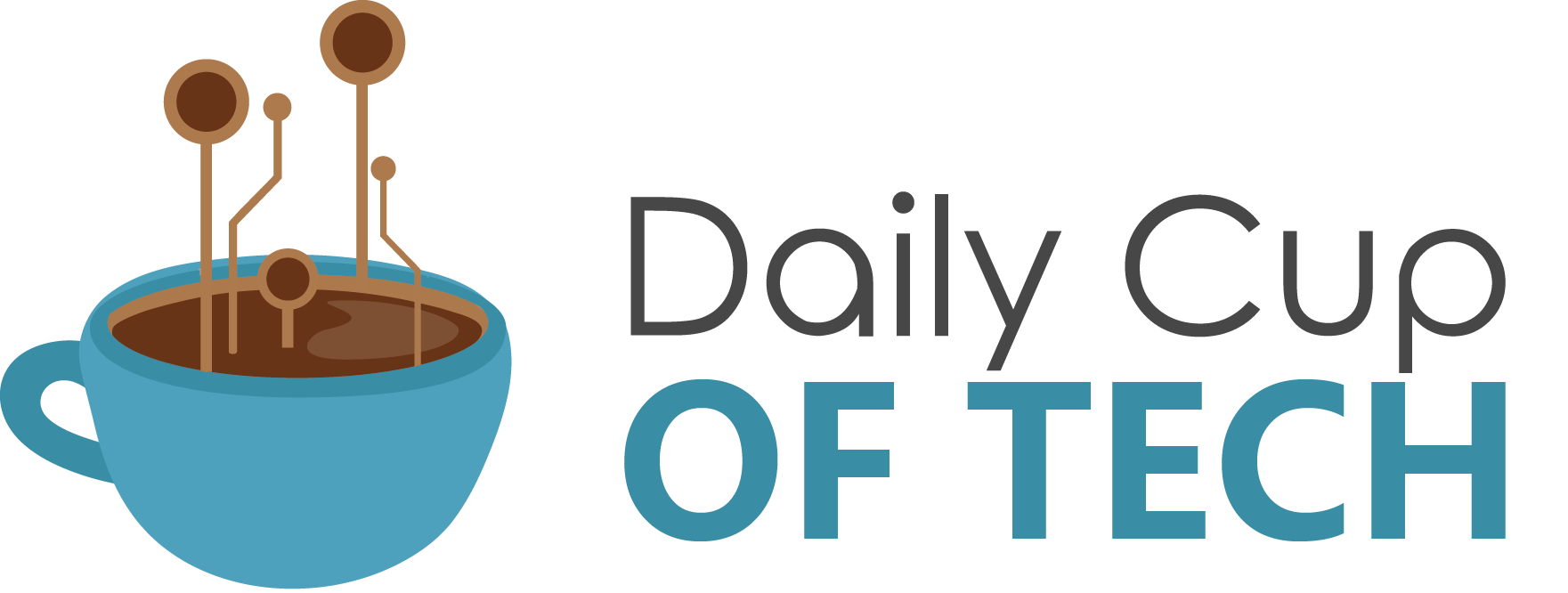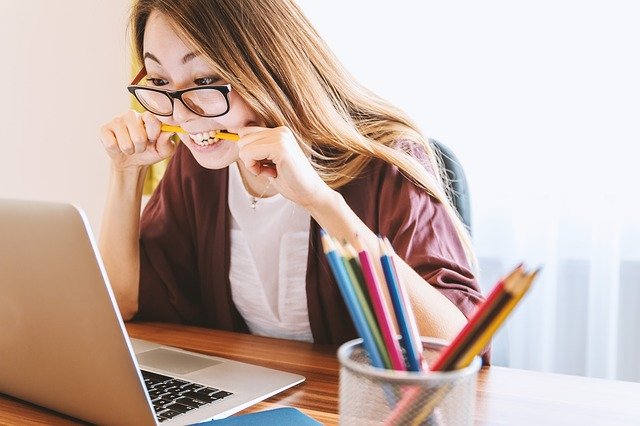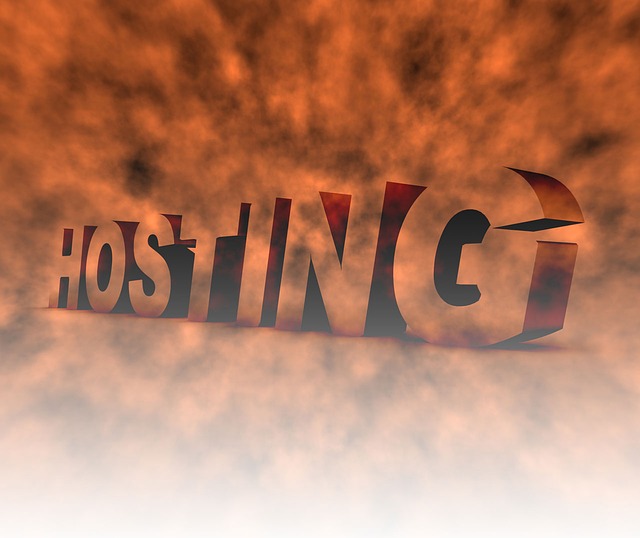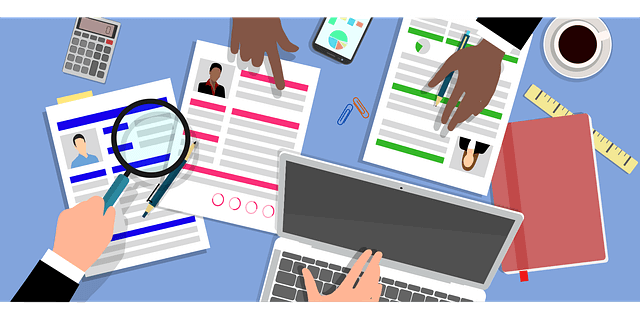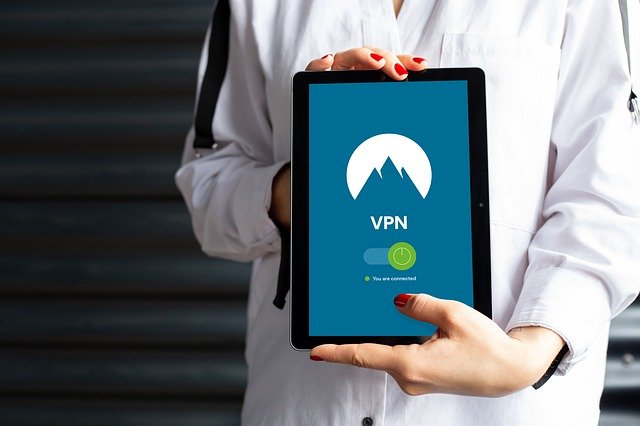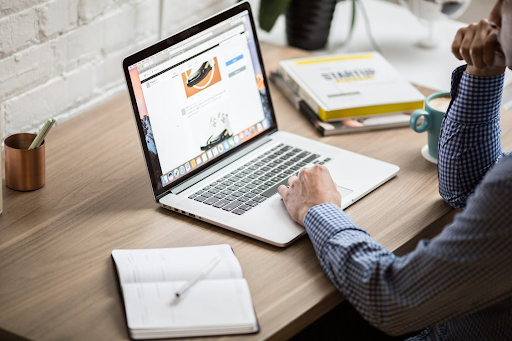
How Contract Lifecycle Management Contributes to Your Business Success
Contract lifecycle management is managing the contract’s life cycle as you use it in the business. It is a process that ensures that the contract business and its stakeholders are aligned to achieve desired business outcomes.
You can use it in any scenario where there is an agreement between two parties. For example, there is an agreement between an employer and their employees or between a company and its suppliers.
It helps companies manage their contracts, employees, and vendors in an organized manner. It ensures that the company’s contracts are up-to-date with the latest information, new vendors are added and removed when needed, and that you assign projects efficiently to your employees.
Many companies use contract lifecycle management to make sure they can keep track of the contracts they have signed with their vendors and employees. It also helps them make sure that they have all the information about these contracts at hand to work efficiently.
Here are specific ways that contract lifecycle management can contribute to your business’ success.
Standardize the process from start to finish
Contract lifecycle management is a tool that can help a company to standardize the process from start to finish. The business must standardize the contract management process to help with business success.
Contract lifecycle management is helpful for companies when they need to recruit talent and when they want to retain it. It helps them stay on top of their employees’ expectations by providing them with feedback on their performance or by giving them clear goals that they have set for themselves.
The contract lifecycle management also helps with managing the contract itself. Companies can track the time spent on a project, what they’ve finished, who did it, and how much time they spent on each task. You can use this information for billing purposes, analytics, or quality assurance.
Reduce the need for manual tasks
Contract lifecycle management is a process that automates the contract management process. It can reduce the need for manual tasks in this process and provide better visibility into contracts and their statuses.
Contract lifecycle management can be a tedious process that requires careful monitoring and timely responses. However, it is necessary to ensure the success of a business.
It reduces the need for manual tasks, which can be time-consuming and prone to human error. Aside from that, it avoids mistakes by providing a centralized repository of all contracts related to an organization.
Simplifies tracking and monitoring
With CLM software, you can improve your business’s tracking and monitoring of contracts, contract approvals, and renewals.
The benefits of using contract lifecycle management are many. For example, it provides a centralized location for all contracts, simplifies the contract approval process, and allows easy access to all contractual information.
Tracking and monitoring seem like a relatively simple job, but it can be tedious over time. With CLMs, it becomes a lot easier to do so you can still do the job in a good enough quality without tiring yourself out.
Eases collaboration
Companies that use contract lifecycle management are more successful than those that don’t. It is a way to streamline the entire collaboration process between different departments, and it is a crucial step in business success.
Contract lifecycle management is a system that manages all the contracts that a company has with its partners, clients, and vendors. This system includes negotiating contracts, preparing them for execution, and executing them after all parties have signed them.
Improved revenue
The contract lifecycle management software is a valuable tool for any company. It can help manage the contracts and streamline the contract management process, eventually leading to better revenue.
Contract lifecycle management is a process that ensures that you’ve managed all the agreements between the company and its clients in a timely and organized manner. It helps to reduce risk, mitigate disputes, and improve customer satisfaction.
Due to these benefits, it becomes much easier to close deals with a potential customer.
Simplify the process of personalizing contracts
Contract lifecycle management is a process that can help companies maintain a healthy contract portfolio and reduce the risk of violating any laws or regulations.
It starts with identifying the legal and regulatory requirements for specific contracts. The company then needs to map these requirements to the existing agreements. This step will help them determine which contracts need to be updated and those that require you to draft from scratch.
The contract lifecycle management process should also include an assessment of risks associated with each contract, such as breach of confidentiality, data security, and intellectual property rights infringement.
A CLM can help simplify these complicated parts of managing a contract. It doesn’t take as much time as it usually would, especially since you have different agreements with different customers.
Effective risk and compliance management
Contracts are an essential part of the business. They are a legally binding agreement between two or more parties, and they help the company protect itself from legal risks. However, it is not easy to manage contracts with all their complexities.
Effective risk and compliance management are one of the main benefits of using contract lifecycle management software. It helps companies identify risks early to avoid any potential negative consequences later on.
Saves money and time by eliminating delays
Contracts are an essential part of a business. You can use them to protect the company and its employees from risks while also providing a clear roadmap for how things will happen. The contract lifecycle management process can help companies save time and money by eliminating delays in the contract process.
The contract lifecycle management process starts with defining the project’s scope and determining what type of contract is needed. After this, contracts are drafted, reviewed, executed, and managed throughout their life cycle. These steps can be tedious and lengthy, so CLM software is a welcome approach to ensure there are no delays.
Boost customer trust and brand reputation

Another benefit of investing in CLM is that it can help organizations boost customer trust and brand reputation by making sure that they are not violating any contract terms.
This process can help reduce the risk of being penalized for violating the contract by a third party. It also helps ensure no gaps between what the company promised and what they’ve delivered on those promises.
Wrapping up
Contract lifecycle management is not something you want to overlook, especially when you’re starting to deal with several contracts all at once while running your business. It will make you more efficient, but it can even improve your reputation with clients, which can generate even more business for you. If you can, consider investing in CLM software today.