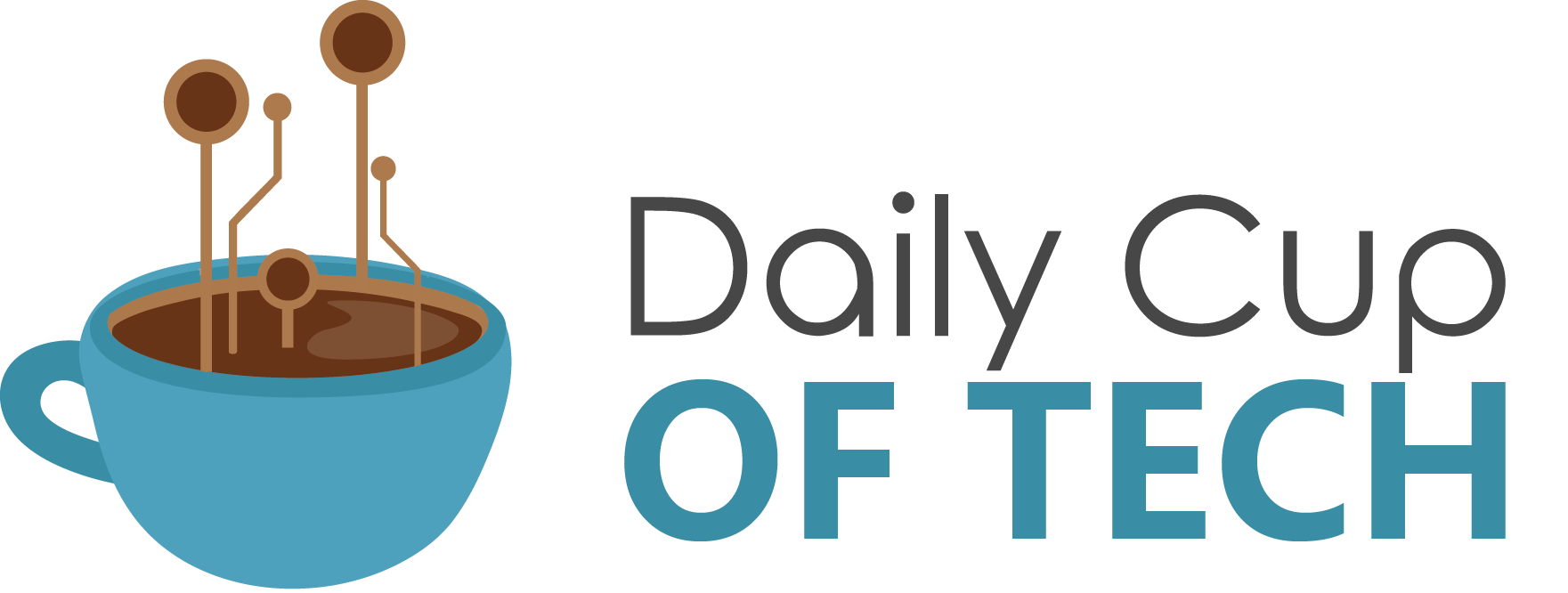Microsoft Windows operating system has evolved a lot with lots of privacy and security features. One of them is the inbuilt VPN client that offers advanced privacy protection. Before subscribing to a VPN service, it is better to try out the free VPN for Windows that comes inbuilt with the OS. Here in this article, you’ll explore, why and how to use a VPN client.
What is a VPN?
A Virtual Private Network (VPN) is an extended private network that connects to a public network and allows the user to connect to the internet. You can send and receive data across any public or shared networks with secured encryption.
Benefits of Using a VPN
There are several benefits of using a VPN and most of them are related to enhanced privacy and security. Here is why you should configure a VPN for Windows.
Enhanced Security on Public Networks: VPN offers additional security on public Wi-Fi connections or hotspots. If you travel a lot and connect to free Wi-Fi at airports, coffee shops, or restaurants, your confidential information can be compromised. Your online activity, browsing history, banking password and more can be accessed by someone.
Hides Your Data from ISP: When you connect to your private connection or to your home network, your ISP knows everything about your internet activity. Hide your interest, activity, data, from your ISP as it can always be accessed by your ISP.
Avoid Apps Tracking Data: There are several apps that track your personal interest, activity, location, browsing history, etc. A VPN works as a shield to prevent this confidential information to be tracked by different apps installed on your computer.
Helps you Go Anonymous: A VPN not only hides your IP Address, Subnet Mask, DNS but also helps you go anonymous by changing your location and masking your PC information.
Keeps Cybercriminals Out: VON enables advanced security and privacy features and keeps hackers and cybercriminals out of your network.
Allows Access on Unlimited Streaming: There are country-specific limitations on different streaming websites like Amazon Prime, Netflix, Disney+, BBC iPlayer, Hulu, YouTube, and others.
How to Set up a VPN on Windows
Windows inbuilt utility can help you set up a VPN however you always need a VPN client or service to configure. A free VPN for Windows may not offer you a lot of security features or services however if you consider connecting to the best VPN for Windows 10, you can add up additional security to your device. Alternatively, you can also check out the Microsoft Store for a free VPN for Windows.
Step 1. Check for the Best Free VPN for Windows on Microsoft Store.
Step 2. Go to the VPN provider’s website and collect the connection settings.
Step 3. Press (Win + I) to get into System Settings and go to Network & Internet.
Step 4. Click on the VPN tab in the left-hand side panel.
Step 5. Toggle ON the ‘Allow VPN over metered networks’ & ‘Allow VPN while roaming’ options.
Step 6. Click on the + Plus sign for ‘Add a VPN connection’ on the top of the Settings page.
Step 7. Enter all the required fields like VPN provider, Connection Name, Server Name, VPN Type, etc.
Step 8. Click on the Save button once done to save settings. If your company has provided you with network settings, you can enter that or edit using the Advanced option.
Connect to a VPN
If you have configured the VPN, now it’s time to figure out how to use a VPN. Connecting to a VPN is just a toggle key away!
Step 1. Once you have configured a VPN client, it will list up in the available networks list. Click on the Wi-Fi icon or the network icon at the right bottom on the Task Bar.
Step 2. Click on the configured VPN client to connect. Click on the Connect button next to it.
Step 3. You can also click on the Notification button at the right-bottom and click on VPN. It will take you back to the VPN settings page to configure or select the VPN to use.
Configure the Best VPN for Windows 10
We have tested, compared and reviewed dozens of the best VPN clients available in 2021 and ranked Systweak VPN as the best VPN service based on multiple parameters.
Systweak VPN
Number of Servers: 4,500+
Max Connections: Unlimited
OS Supported: Windows All Versions
Price: $9.95/Monthly or $5.95/Yearly
Moneyback Guarantee: 30-days
Download Link: Get it Here
24/7 support: Yes
Systweak VPN is a great tool to keep you connected through a secured tunnel and offer AES-256-bit military-grade encryption for high-end security. Its biggest USP is its vast coverage throughout the globe that never let the connection drop or gets weak. You can connect through 4500 plus network servers in over 200 plus locations in 53 plus countries worldwide.
Systweak VPN hides your IP, DNS, Server, device details, and makes you go anonymous. You can bypass ISP throttling, censorship to different websites, bypass global content, maintains a no-logs policy, opens restricted websites, Kill Switch & DNS leak protection, and more features. You can connect to Open VPN & Internet Key Exchange Version 2 (IKev2) to keep your IP address masked all the time.
Summing Up
If you were not aware of how to set up a VPN or how to use a VPN, this article is a summary of the manual methods to configure a free VPN for Windows and use the best VPN for Windows 10 in 2021. It is always safe to use VPN all the time to hide your identity, privacy and enhance security measures. VPN for Windows is a necessary utility to keep your confidentiality private!